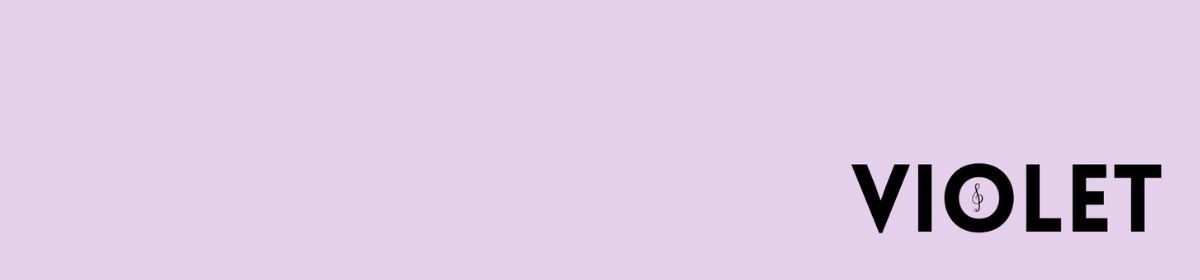iMovie is a great free video editing software but I have never used it before. In fact, I have never done video editing before. This will be useful to my project as I now need to create a video workshop to be edited and uploaded to YouTube.
The first thing I learned about iMovie is it’s clip rating system. By using the F key you can favourite certain clips, which makes them easier to find. As well as this, you can use the Backspace key to ‘reject’ a clip. This removes it from the default clip browsing page but it can still be found in the rejected clip sort filter. Finally, these can be ‘unrated’ by using the U key. This will become useful because I can also rate sections of clips and will therefore find it easier to use the clips I like the most in my video and filter out the ones I don’t like. (Spencer, n.d.)
As well as importing video and photos, you can add audio, backgrounds (on a green/blue screen) and transitions on both text and video. These are easy to find in clearly labelled tabs. I used this to create an opening title (click the link below).
Another thing I have learned about iMovie is the simplicity of sharing it to YouTube or saving the files. You don’t have to do much, just press the share button and select where you want to upload it. It will then either take you to log in or upload immediately. I think this is great because it is much easier than having to wait for the video to save then wait more for an upload, it cuts some time out.
(iMovie for Mac – Full Tutorial, 2018)
Bibliography:
Spencer, S., n.d. Lessons For Imovie – Ripple Training. [online] Ripple Training. Available at: <https://www.rippletraining.com/products/imovie-training-tutorials/lessons-for-imovie/> [Accessed 30 March 2020].
Tech Talk America. 2018. Imovie For Mac – Full Tutorial. [online] Available at: <https://youtu.be/Fc6H881T0_k> [Accessed 31 March 2020].